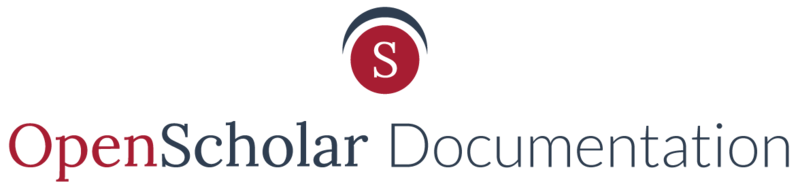Alternative Text is a descriptive attribute that you can associate with images. It is meant to serve the same purpose by conveying the same information as the image in situations where the image is not available to the reader, or if the reader is visually impaired and is using a screen reader.
How to add Alt Text to an image in a post
If you have already inserted a photo into your body of text, you can add or edit the Alt Text by simply doing the following:
- Hover over the section that includes the image, and select the Gray Gear in the top left corner. Under the drop down that appears, select Edit Page.

2. Select (or highlight) the photo you want to edit, and choose the Add Media button at the top of the text editor.

3. You will then see a window prompting you too add Alternate Text, as well as a Title, to the image.

4. When you are satisfied with the changes made, click Submit.
NOTE: The Title text is made visible when users hover over the image. Whatever you use as a Title will pop up and be visible to the user.
How to add Alt Text to your Media Gallery
If you have already added a photo to your Media Gallery and wish to add Alt Text, you can:
- Enter your media gallery section, and navigate to the photo you want to add Alt Text to.
- Hover over the photo, and click on the Gray Gear in the top right and select Edit.

3. The editing form will appear, and you will see a section titled “Alt Text”.

4. Once you enter the desired Alt Text, click ![]() at the bottom of the page.
at the bottom of the page.
How to add Alt Text in the Content Section
If you know the title or the file name for the photo you want to add or modify the Alt Text of, you can do so through the file system of your site.
- Click to expand Site Content
- Click to expand Browse
-
Select Files
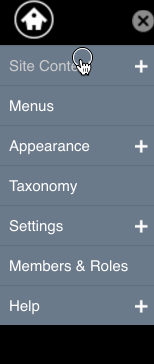
- Either search for the desired file, or scroll through the list until you find the desired image you want to edit.
- Click the "Edit" button for the desired image at the right.
 6. A new window will then appear, and you will be asked to fill in the file information including the “Alt Text”.
6. A new window will then appear, and you will be asked to fill in the file information including the “Alt Text”.
7. When satisfied with your changes, click Save at the bottom of the page.
Updated: 31Jan18