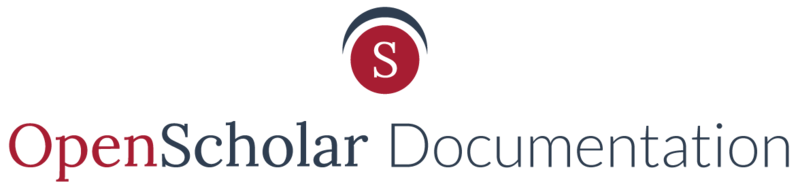Sometimes it is useful to include a map on one of your pages. In the text editor of your content, you can add a Google map link to appear inline with your content.
Adding a Google Map to your site
1. To add a Google Map within your page content, first set your destination in Google Maps. 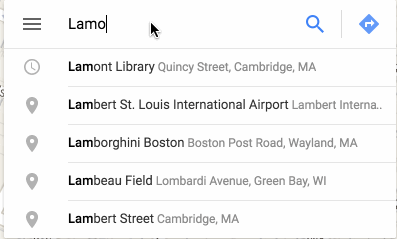
2. Click the menu icon and select the Share or Embed Map option
3. Click on the Embed Map tab and copy the embed code. Tip: You can also adjust the size of the map by choosing a preset size or adjust to a custom size.
4. Copy the html code and go back to your page content where you want to add the map
6. Open the content editor for the desired content section, and select the "Add Media Icon" in the text editor section.
7. A form will appear. Select "Embed From The Web" at the top of the form, and you will be presented a box to place a URL or embed code.
8. Paste the HTML code copied from Google Maps into the box, and click submit at the bottom of the form.
9. Update the Label and add a description to the file if you choose and hit Save.
10. The Map file will be highlighted, click Insert.
11. Save once more.
Your end result will look like the following.
Updated: 6Oct16