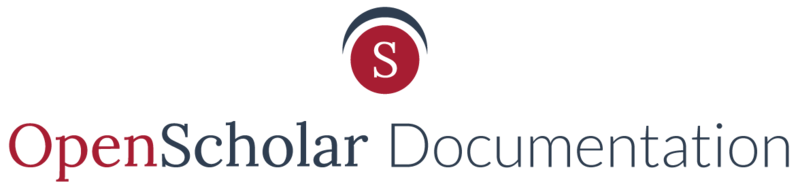The Publications app lets you post and manage your publications in a structured way.
Enabling the Publications App
Before adding any Publications, you must first make sure the app is enabled.
1. Click to expand Settings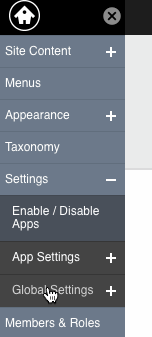
2. Click on Enable/ Disable Apps
3. Search for Publications.
4. In the drop down menu, click EVERYONE.
![]()
6. Click the Save button at the bottom of the page.
Publications Menu Link
If the Publications link does not appear in your menu, follow these steps:
- Go to the control panel and select Menus
- Once in the Menu area, Select Add New Link in the Primary Menu
- You'll be prompted to choose an Item Type. Please select URL
- Click Continue
- Now give the Menu Item a title like Publications and enter the word "publications" (lower case) in the URL field
- Click Finish at the bottom of the page
Creating Publications
There are 2 ways to Add a Publication to your site depending on how you've set up your site.
Option 1:
While on the Publications App page, click the ADD NEW button and select PUBLICATION
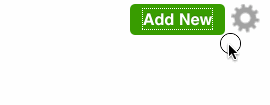
Option 2:

-
Complete the form for the publication (Be sure to check out the Publications Details area).
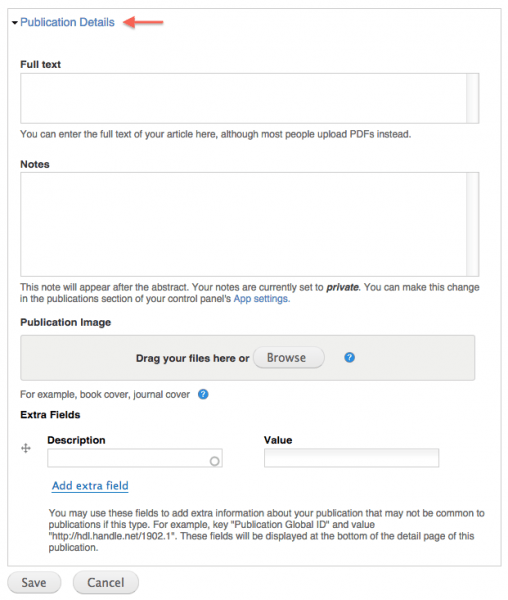
-
View results.
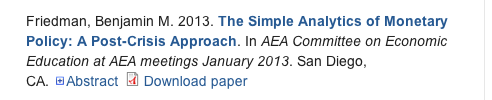
Content Revisions
The content revisions feature will allow you to save past versions of content (posts) on your website.
Importing Publications
To import a publication:
- Enable Publications app.
- Click to expand Site Content in the control panel.
-
Click to expand Import and select Publication
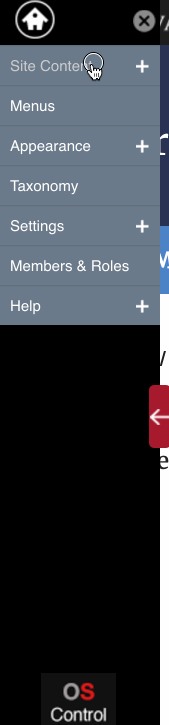
-
Upload a file in the given formats only. Only files with the following extensions are allowed: xml bib enw mrc txt.
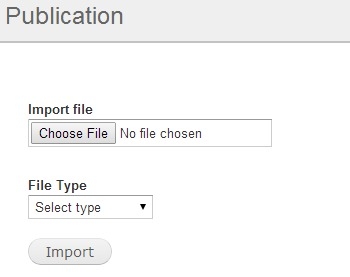
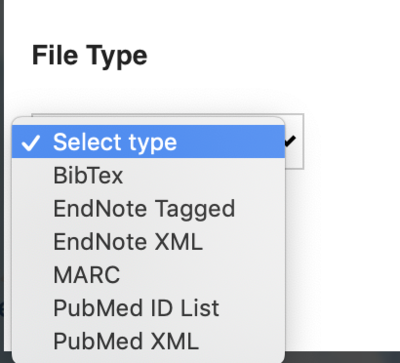
- Import.
- Go to Content in the control panel and the first entry will be your newly imported publication.
Viewing/ finding your Publications
All of your Publications can be viewed by clicking on "Publications" in the primary menu of your site. You can also view and manage links by navigating to the Control Panel and clicking on the "Content" button. On the right column under "Type" you will see a drop down menu where you can click on "Publications" and after applying, you will be able to view all Publications.
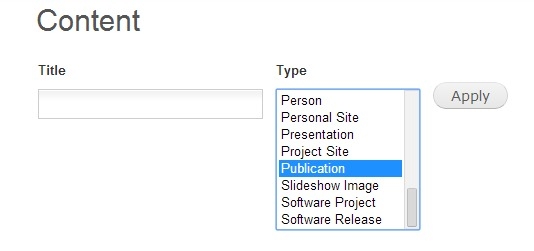
Publication Example
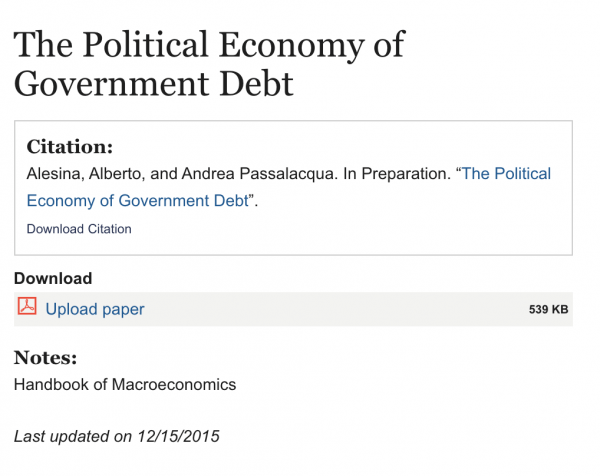
Updated: 4Apr18