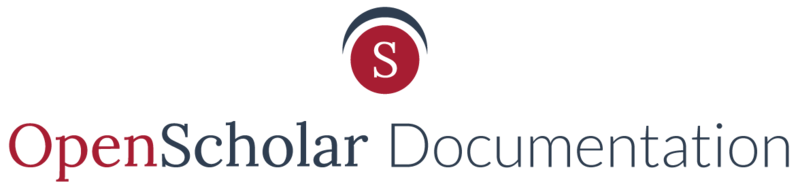The OpenScholar platform fully supports Google Analytics, which allows you to keep track of website visits, demographic information, most popular pages, and many other website metrics. Understanding your website analytics is crucial in ensuring that your website goals are successful. It can also be valuable tool for monitoring and revising specific content strategies. In addition, Google Analytics gives you access to a robust selection of reports which can be emailed to you on a scheduled basis.
Getting Started with Google Analytics
First, you will need a Google account. Follow these steps to set up a new Google account if you do not currently have one.
When you're ready, proceed to sign up for Google Analytics with your Google account. You will get a tracking ID to paste onto your OpenScholar website.
Learn how to get started using Google Analytics and check out their Analytics Help Center as well as the Analytics Academy.
Adding Google Analytics to Your Website
Adding Google Analytics to your OpenScholar website is easy.
1. From your control panel, navigate to your Settings area
2. Select Global Settings
3. Select Google Analytics and enter your Google Analytics Tracking ID into the field
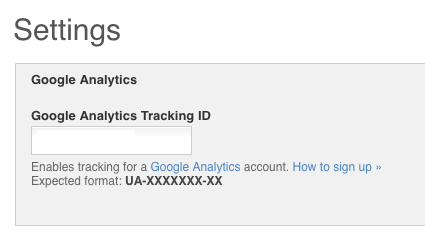
4. Click the Save button
Once this is saved, Google Analytics will automatically begin collecting data for your website. You'll need to log-in to your Google Analytics dashboard to view results.
Tracking Searches on Your Website
When setting up a Google Analytics profile, you can opt to track search terms. Reviewing the most frequent search terms on your website can be an effective way of gaining insight into what your website visitors are looking for.
In your Google Analytics account, go to Admin > View Settings, and switch the Site Search Settings to "on."
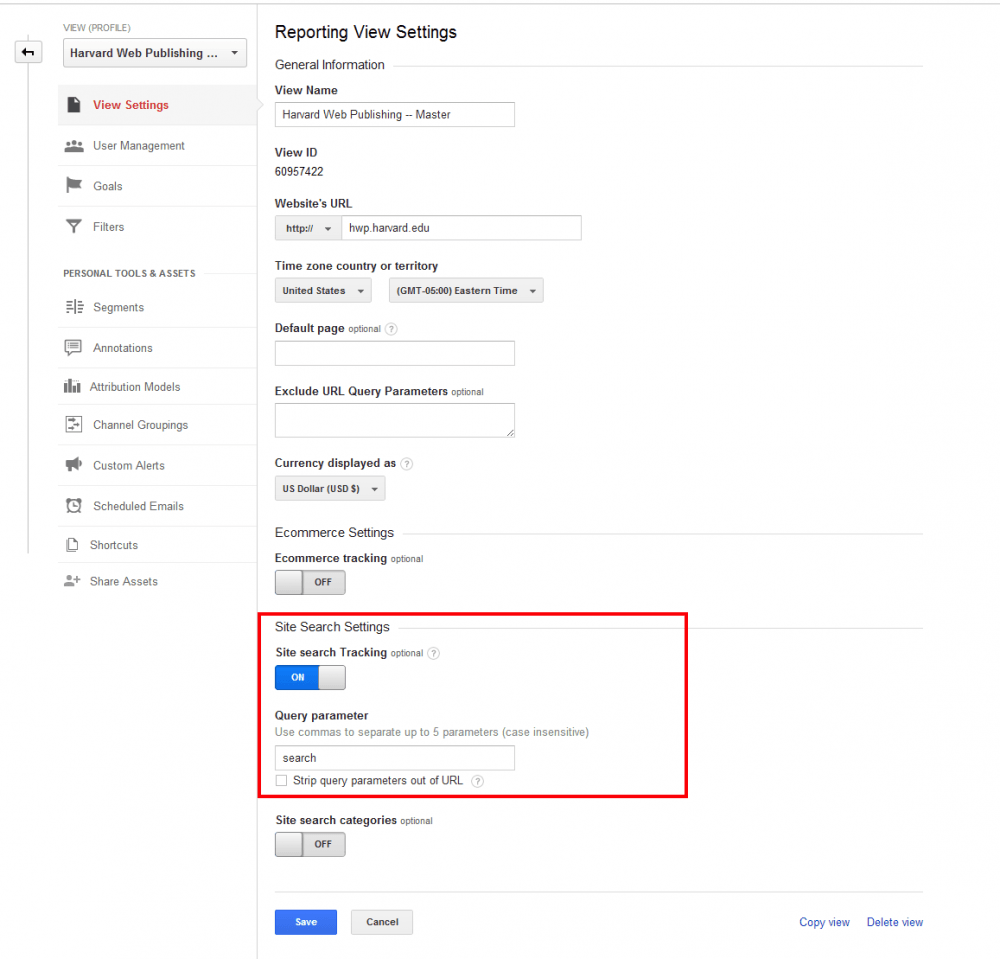
With the "Site search Tracking" option is enabled, you can access search reports by going to Behavior > Site Search
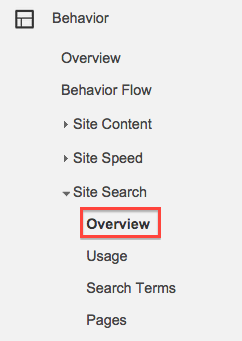
Event Tracking
Click events for links and files are automatically tracked within OpenScholar. You don't need to configure anything extra to enable Event tracking. However you cannot modify how the information is being collected.
You can find the Events information within Google Analytics by going to Behavior > Events
![]()
Event tracking is organized into three areas, Category, Action and Label:
Category
Groups click events into the following categories:
- Outbound Links - Clicks on links to external sources or websites
- Secondary Nav - Clicks on links within the OpenScholar secondary navigation menu
- Downloads - Clicks on links to files within the OpenScholar site
- Primary Nav - Clicks on on links within the OpenScholar primary navigation menu
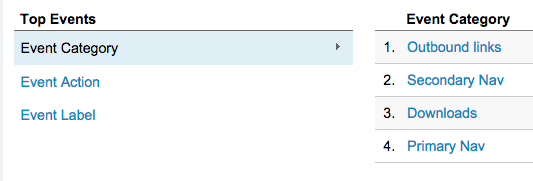
Action
The specific type of link/file that was clicked, such as a PDF, DOC, XLS, etc. (Note: Click is a non-file link)
Label
Contains the full path the link or file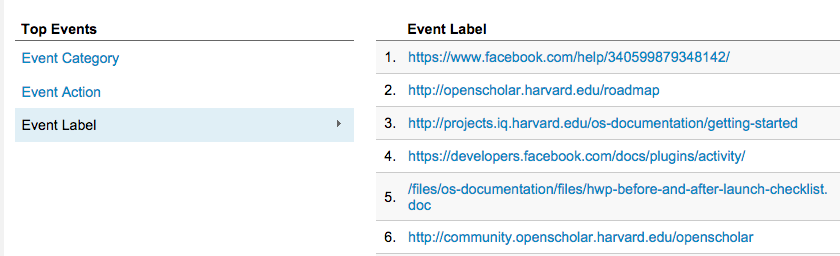
Tip: You can filter by multiple categories to get a list of specific links. For example, to see a list of downloads by file, you can click "Downloads", then filter by "Event Label":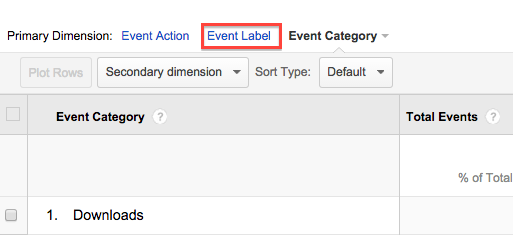
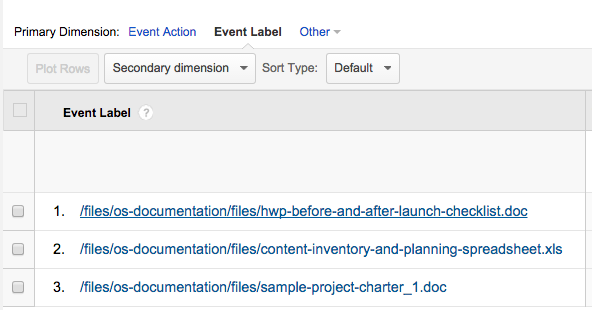
Updated: 05Nov18