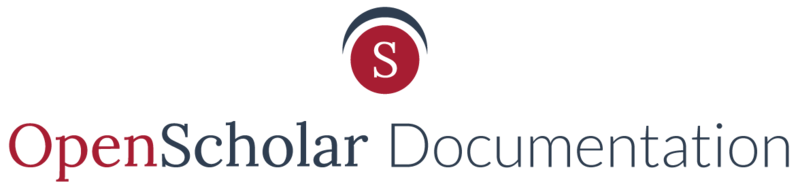You have the option of adding existing pages to a section or to move pages around within the section outline.
To Add Existing Pages to a Section
- Click Add New
- Select Existing Page to a Section
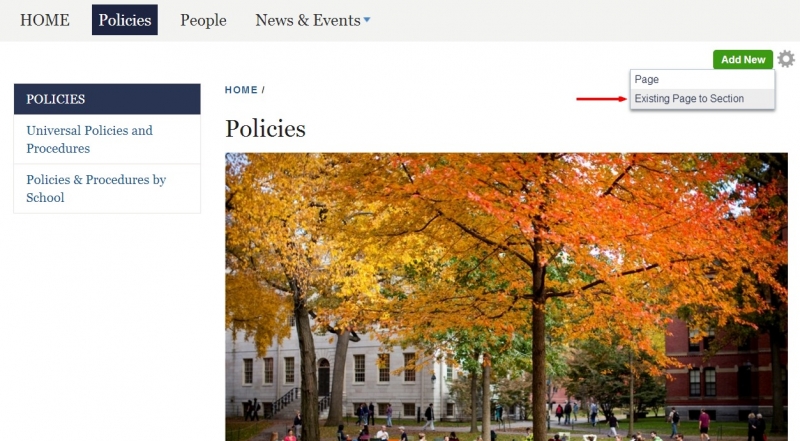
- Start typing in the name of the existing page
When you see the page title appear, click on it to autofill the field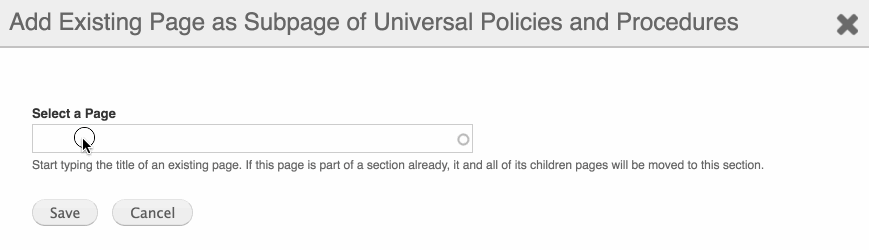
- Save
- The page will appear within the new section navigation
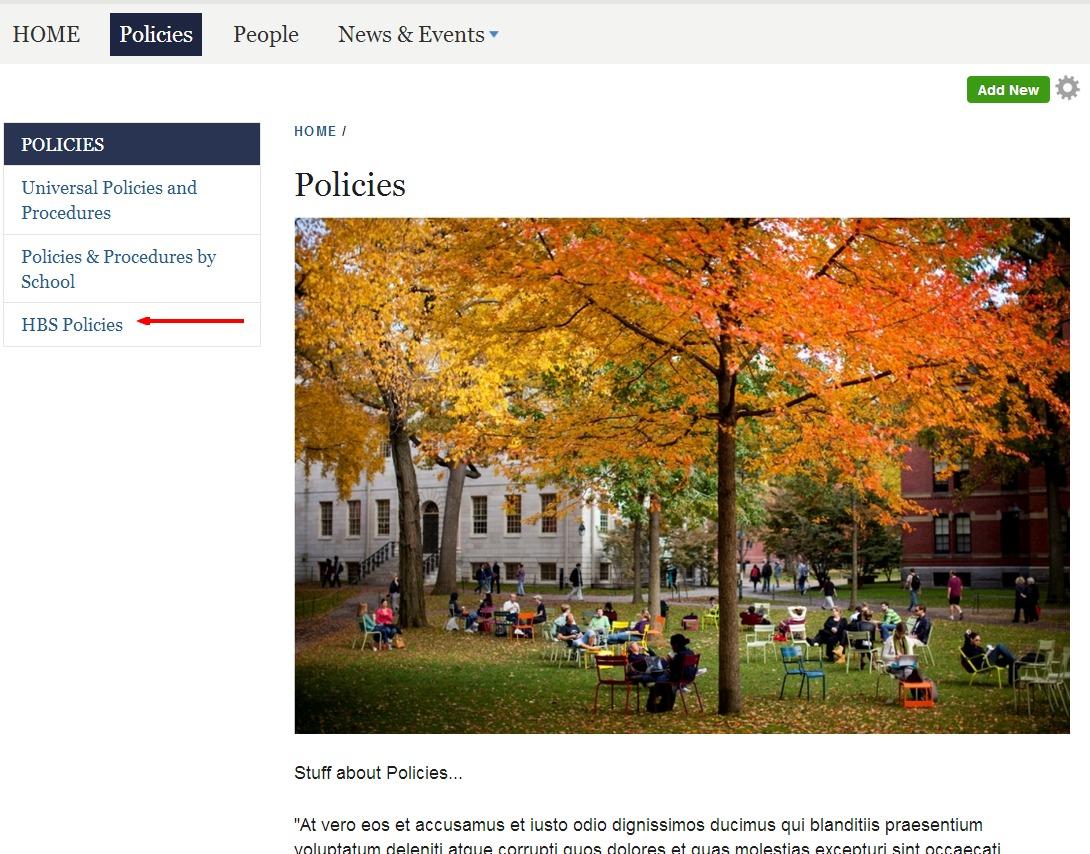
To Move Pages Within a Section
- Click the gear to expose the drop down menu and select Section Outline
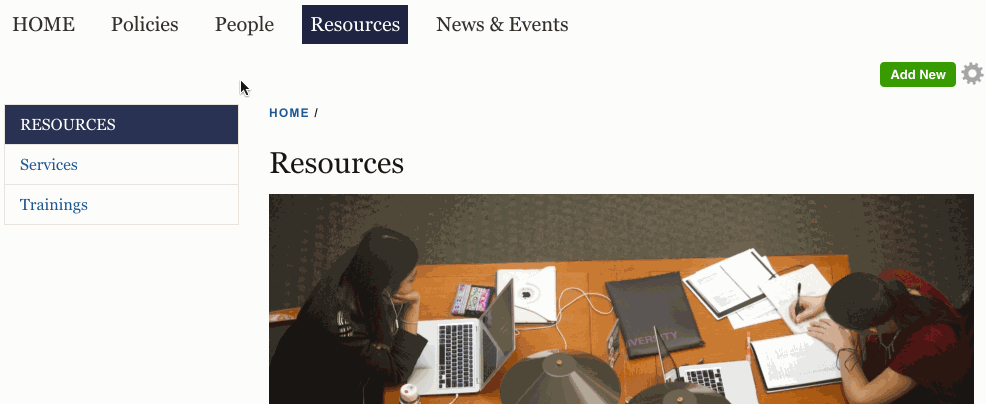
- On this form you can rearrange the pages in any order in a drag and drop motion and can nest pages to the right to form a hierarchy. You also have the option to completely hide the page from appearing in the menu
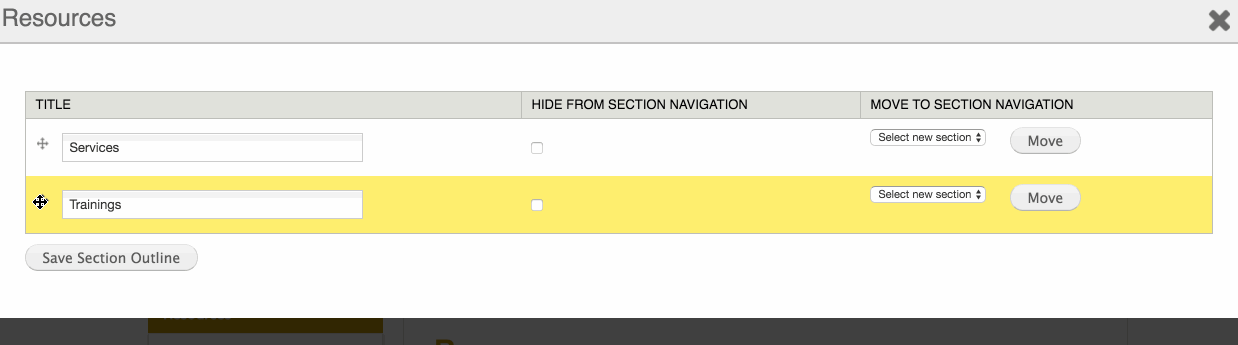
- You can also move these pages to another section navigation located on a different page
Remember to click Move and save the Section Outline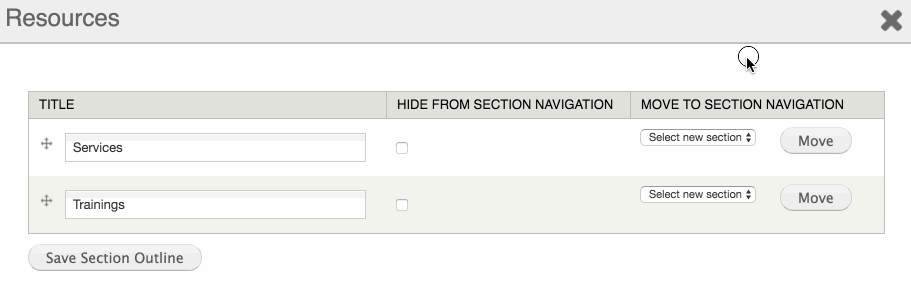
- Your page will appear in the menu you specified
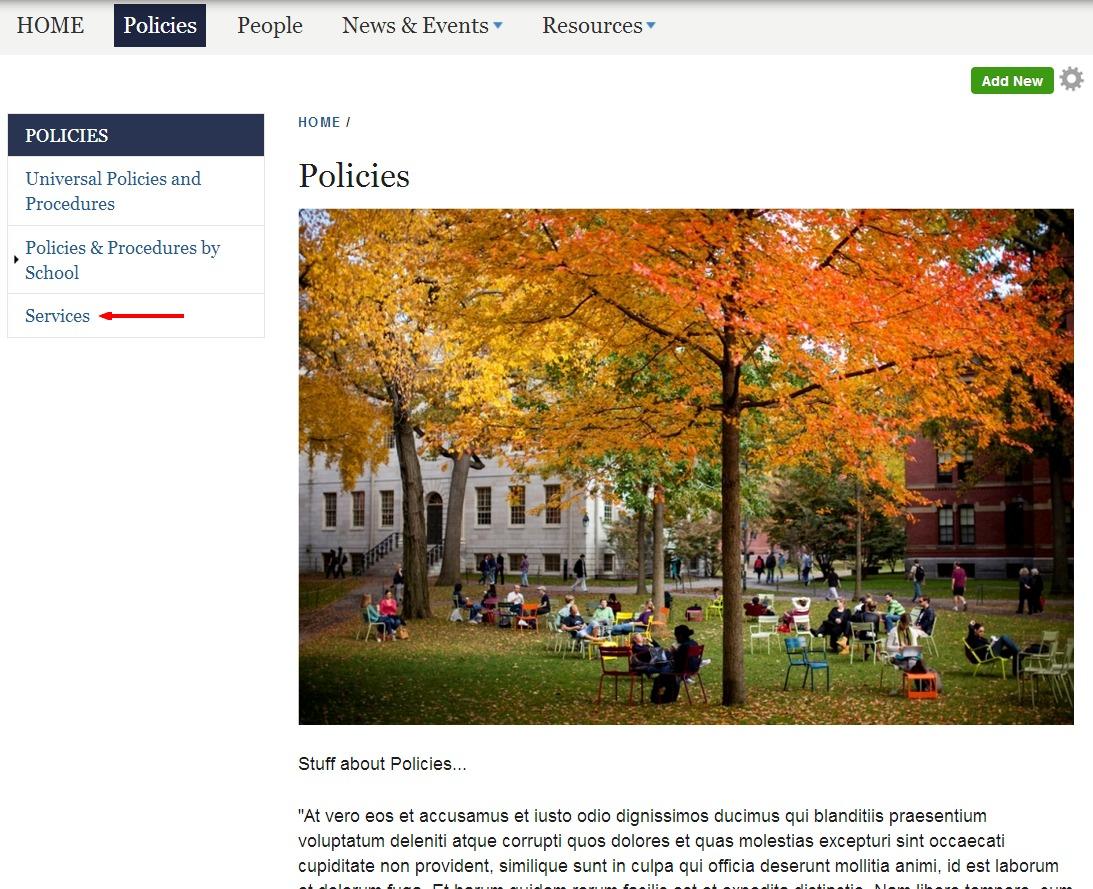
Updated: 22Mar16