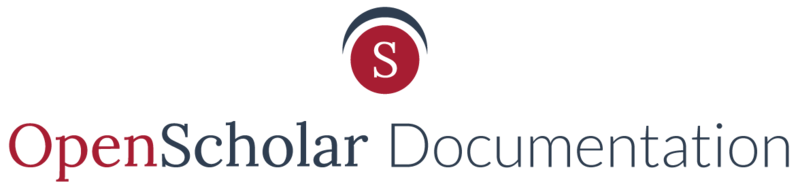Take a short few minutes to watch this video for the quickest way to become familiar with the events app on OpenScholar.
For more information, you can read the written documentation below.
See also: Content (Apps, Posts & Widgets)
To repeat an Event:
- Edit the Event to be repeated
-
Check the box next to Repeat
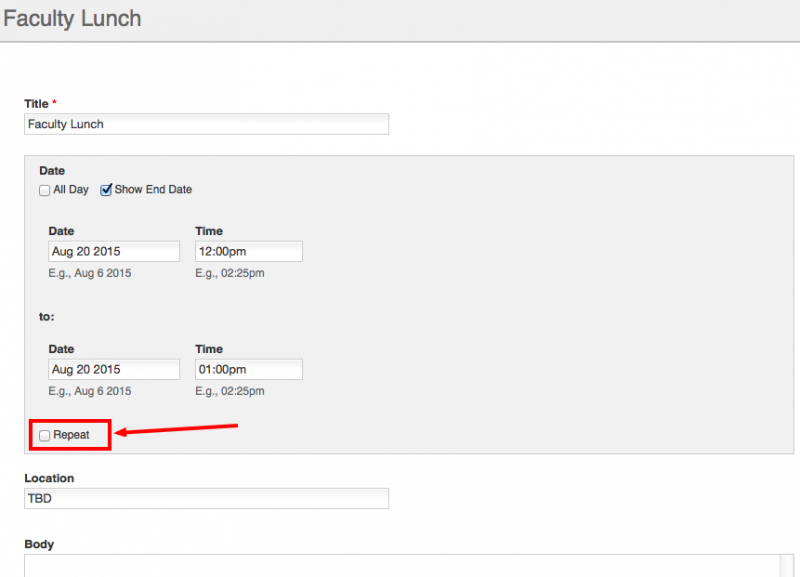
-
This will prompt the box to expand, exposing all the options to configure the repeating event. You will have the option to repeat daily, weekly, monthly, or yearly and have many options to customize the event.
Note: If you use the event Sign-Up feature with repeating events, you will need to notify event registrants of any changes made to the date/time of the event.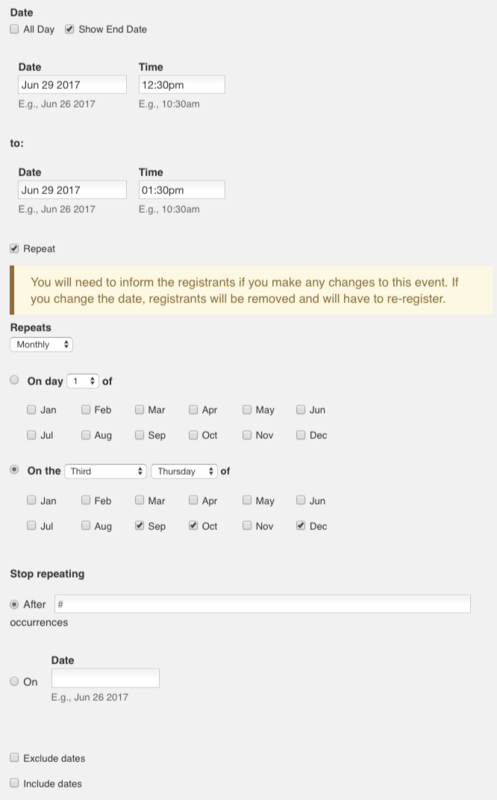
In addition, you also have options to Exclude and Include dates.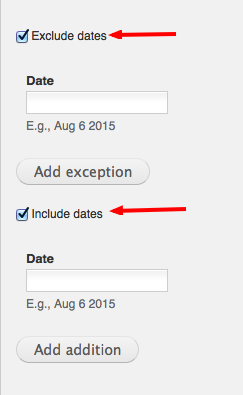
- Make the appropriate selections.
-
Make sure you fill in the Stop Repeating section or else it will give you an error and will not let you save.

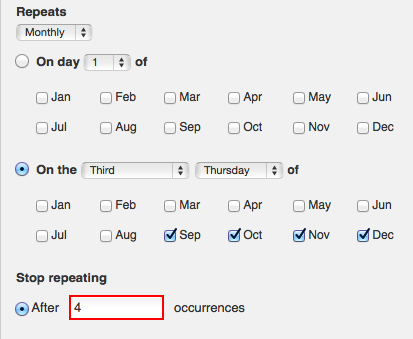
- Save changes.
Your event will now reflect the repeated dates.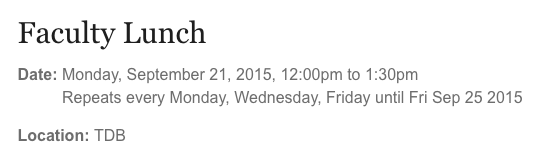
Updated: 26June17