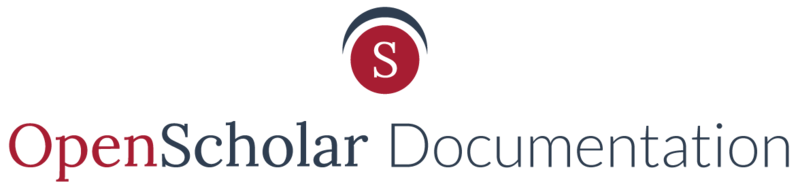The Accordion Widget can display other widgets added in like a accordion, which means the widgets can be shown or hidden by expanding or shrinking their area.
Add a New Accordion Widget
To create an accordion widget:
- Go to your Control Panel, click to expand Appearance, and select Layout.
- Select the green "Add new widget" tab
-
Select the Accordion widget
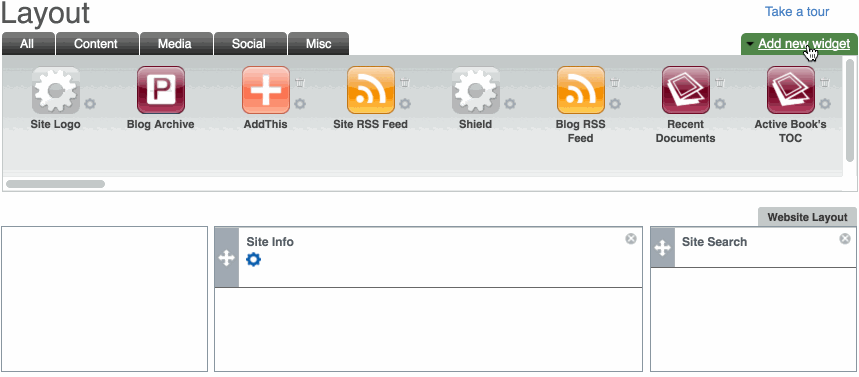
Add Widget Title and Description
Widget Description is the administrative title (seen by site administrators only)
Widget Title is the what displays on the site
Add Other Widgets in Collection
Click the arrow, select the widget from the list to add it in Accordion, repeat this step to add multiple widgets.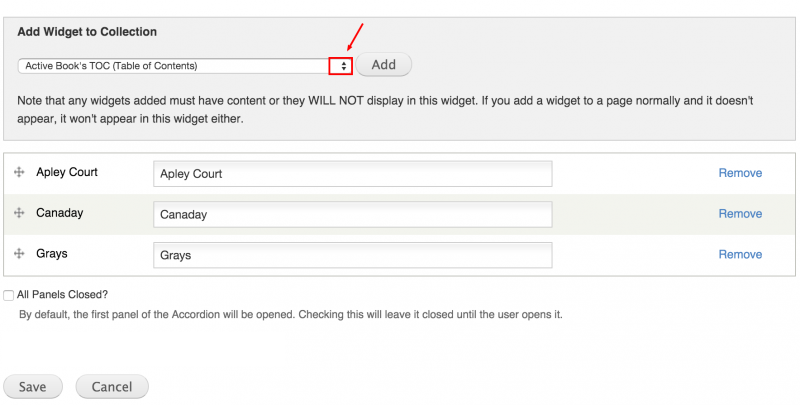
Adding the Accordion Widget on a Page
Drag the new Accordion widget into the page layout and click Save
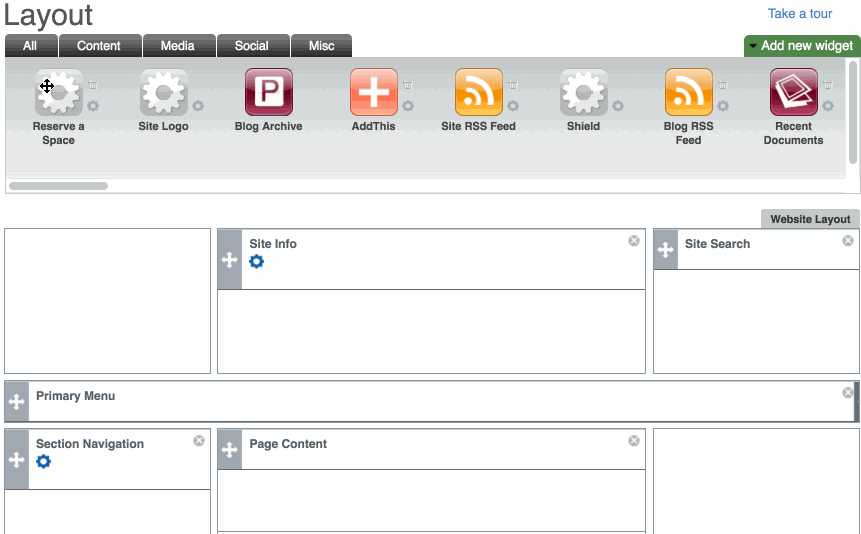
Go Back To The Page
Go back to the page to check this widget
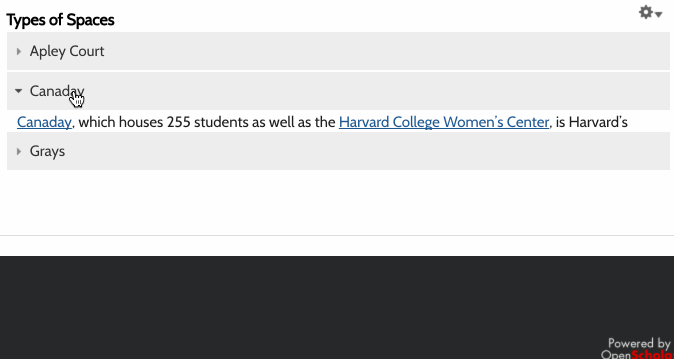
Updating Content within the Accordion Widget
To edit widgets inside an Accordion:
- Go into the Layout and find the widgets in the widget library.
- Once you find the widget, you can select the gear next to the the widget to edit.

3. After editing and saving the widget, the widget content will be updated in the accordion.
Tip: By editing the Accordion widget, you will only be allowed to add or remove widgets to be displayed.
Updated: 20Jun17