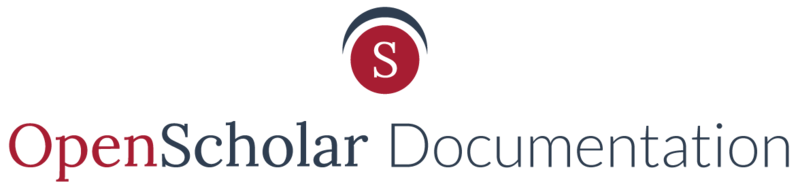Take a short few minutes to watch this video for the quickest way to become familiar with the menu on OpenScholar.
For more information, you can read the written documentation below.
See also: Structuring Your Site
Example of a menu with drop down links:
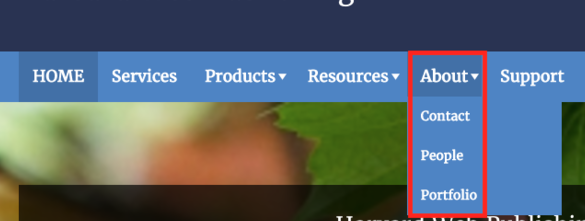
Creating drop down links in your menu
1. Create a menu link in the desired menu
2. Drag the new link to the right & under the link you want it to dropdown from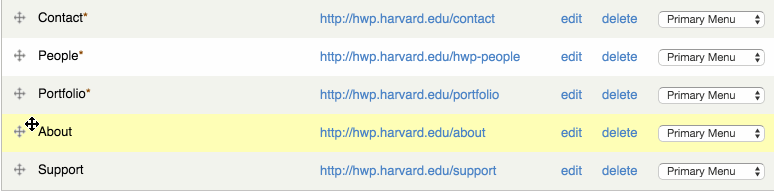
3. Click Save
Best Practices for drop down link creation
- Build your site sections BEFORE you create dropdown menu items
- Limit the number of dropdowns off of your Primary Menu for the user experience (think mobile!)
- Make sure that your menu links are inline with your section navigation
Updated: 23Jan18