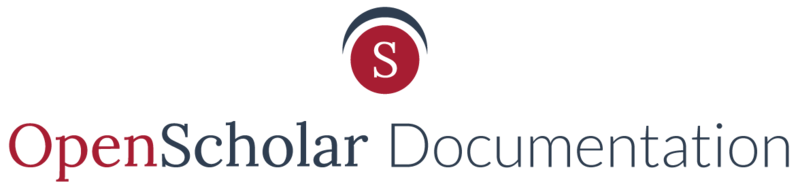Step-by-Step guide to adding a Facebook Like button on your page
1. Choose the URL of the Facebook Page you want to use with the like button.
2. Paste the URL of the chosen Facebook page to the Code Configurator and adjust settings like the width of your like button & type of Like button desired. There are 8 display options available depending on which Layout and Action Type selected within the Like Button Configurator.
Option 1

Option 2

Option 3

Option 4

Option 5

Option 6

Option 7

Option 8

3. Once your options are selected, click the Get Code button to generate your like button code.
You'll be given 2 types of code, javascript code (1) and html code (2). First, you'll need to copy the javascript code.

4. Create a Embed Media widget and add the copied javascript code (1) above into the widget via the "Embed from the Web" option.

5. Drag the widget into your layout. NOTE: This widget will not show content but it's needed to provide power to the next widget you'll create. Click save at the bottom of the page.

6. Repeat steps 4 and 5 using the html plugin code (2). This is the widget that will display the Facebook Like button. NOTE: For this portion you have the option of using a Custom Text/HTML widget.
7. View results
Updated: 28Sep15