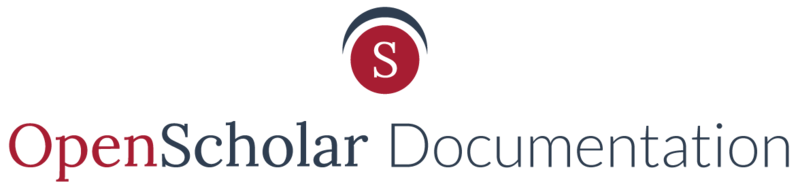The Tabs Widget displays multiple widgets in clickable tabs.
Tabs Widget Example
Example of three widgets that were used to create this Tabs Widget.
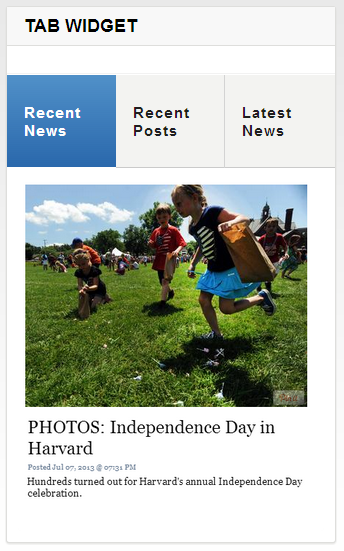
Before you create a Tabs Widget
Before you create a Tabs Widget, you have a couple of options. You can:
- Use the widgets available to you in the widgets library to populate the tabs in the tabs widget. Like the example above.
- Or, you can create new widgets to highlight within your tabs.
How to create a Tabs Widget
Once you create your widgets you can start creating your Tabs Widget by:
- Go to your Control Panel, click to expand Appearance, and select Layout.
- Select the green "Add new widget" tab
-
Select the tabs widget
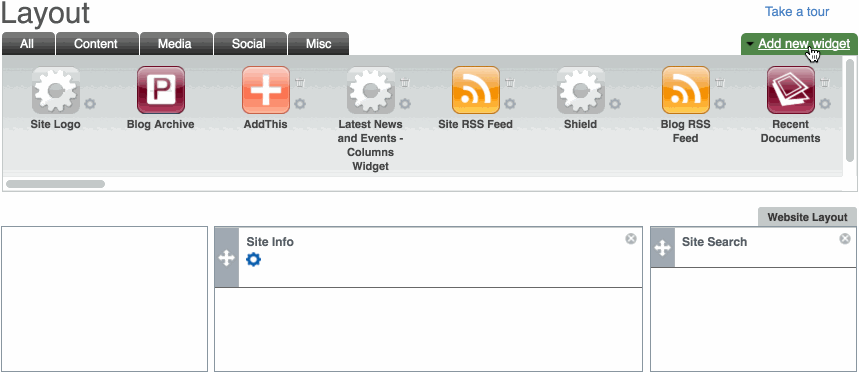
- Once selected, a form will appear asking you to name your widget and give it a title. Now you start creating your tabs.
-
Under the section that says Add Widget to Collection you need to select one of your pre-made tabs from the drop-down menu and click ADD.

-
Repeat the process as you add more new tabs by selecting the Add button. You may also change the name of your tab in the title of the tab field.
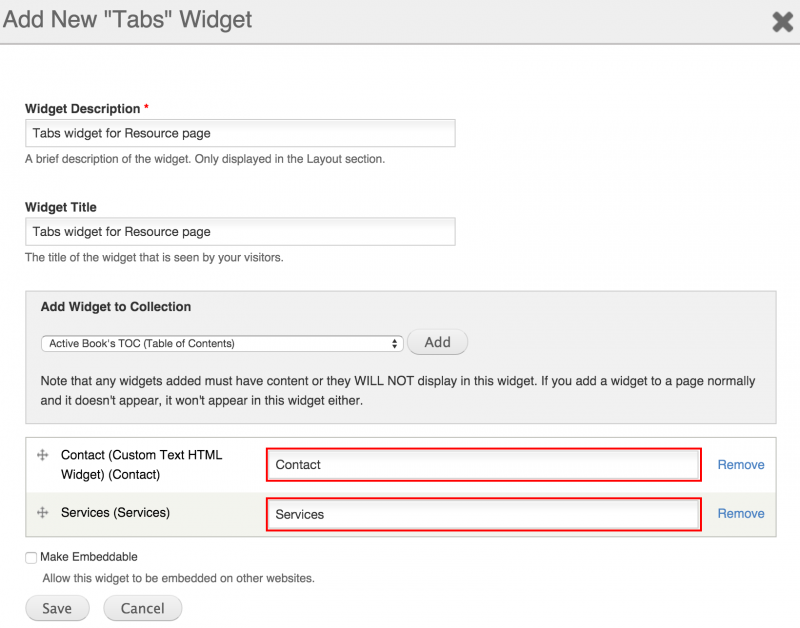
-
Click to Save.
NOTE: If the widget(s) you are highlighting in the Tab Widget hold no content, that widget will not show up as a tab.
- Drag the new Tabs Widget into the page layout and click Save
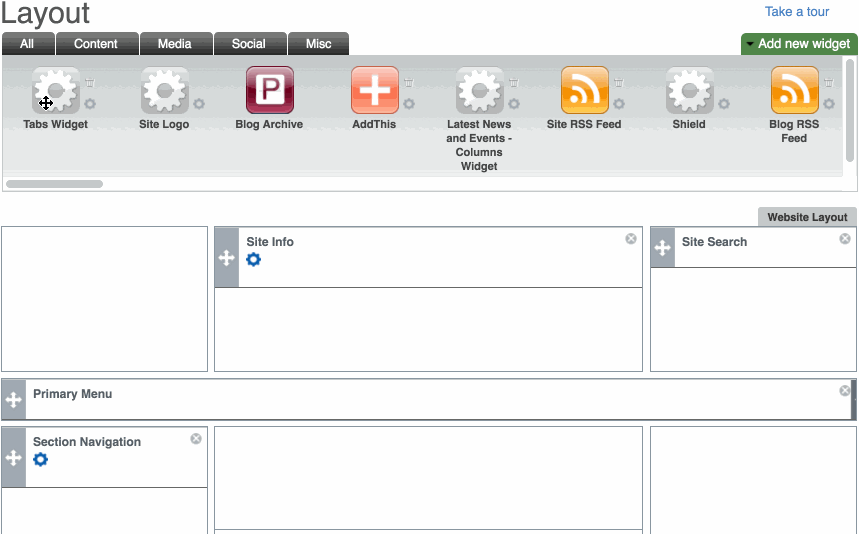
*Learn more about Creating New Widgets and Customizing Your Site Layout.
Updated: 12May16