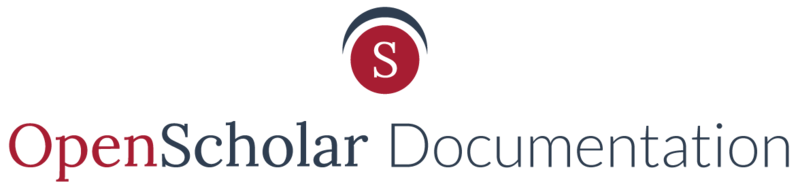Publishing Options
Take a short few minutes to watch this video for the quickest way to edit post settings on OpenScholar.
For more information, you can read the written documentation below.
You have 3 options under the Publishing options area. You can opt to:
- Publish/unpublish the page to the site
- Make the page "Sticky at the top of Lists". Read more about the List View.
- Prevent the page for appearing in search engine results

URL Path Settings
The URL path settings is automatically set to generate automatic URL alias based on the title of your page. See example:

You can opt to untoggle the "generate automatic URL alias" checkbox and create your own URL path. See example:

Menu Settings

You can opt to add your page to one of your menus by selecting the "Provide a menu link" checkbox.
Once the checkbox is selected, you'll have options to:
- rename the Menu link title
- select which menu to add the page to. Read more about Menus.

Post Created/ Edited By
The Post Created/ Edited by shows:
- who created the post
- when the post was created
- who edited the post since initial creation

Revisions
Please see the Revisions documentation to learn how to best use the revision feature.
SEO (Search Engine Optimization)
The Search Engine Optimization (SEO) area allows you to add 150 character or less to describe your page.
This helps search engines (like Google) find your website content more easily. Find out more about SEO on OpenScholar.

Apply CSS
The Apply CSS area allows you to apply a class name to the page's body tag.

Updated: 20Apr18