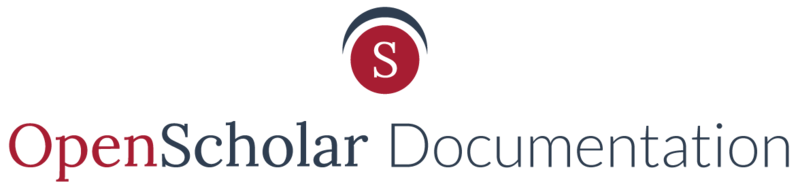Any type of Google Doc can be embedded, although the method of doing so isn’t always immediately obvious, nor as user-friendly as embedding a Google calendar or map. A couple challenges present themselves:
- How to get the embed code differs from one type of Google doc to the next
- You aren’t always given the full embed code -- sometimes you’ll just be given the URL rather than the complete iframe code.
Google Documents, Spreadsheets, and Presentations
- go to File > Publish to the Web

See below for embed options.
Google Forms
-
Open the Form document and click on Send.

-
Click the Embed icon, adjust the width & height, and copy the iframe code.

- Paste the iframe code into your site.
Placing the Google Form on your site
Option 1:
- On the page where you want to embed the form, click the edit gear.
- On the WYSIWYG, select the "Add Media" link
- Select the "Web" tab and embed the iframe code
- Click save and view the results
Option 2:
- On the page where you want to embed the survey, click the large edit gear and select layout
-
Click the "Add New Widget" link and select the Embed Media widget
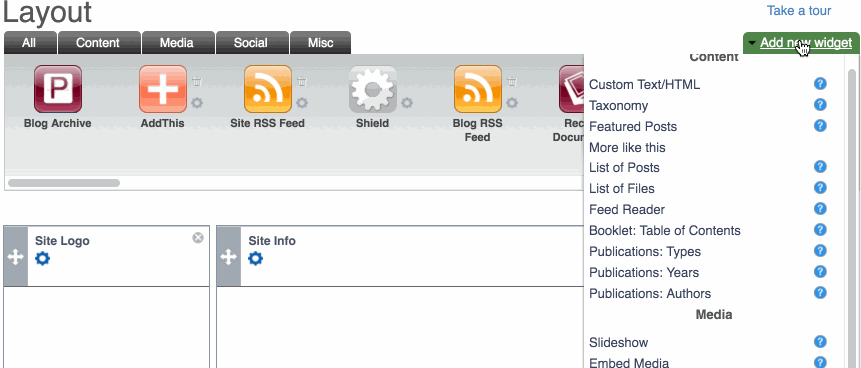
- Embed this iframe code.
- Click save and view the results.
- Adjust the survey following the instructions above.
Updated: 1Aug18