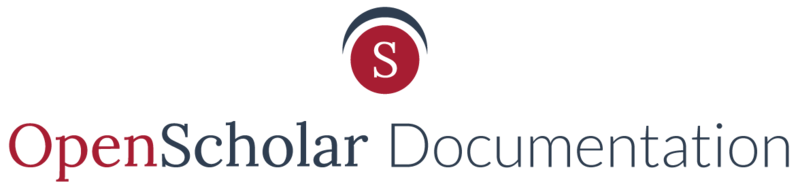Locating the Import Template
- Navigate to the control panel
- Click on Site Content
- Click on Import
- Choose the type of content you want to Import from the enabled App list. Learn how to Enable an App.

Content that can be imported will have a link to a downloadable excel spreadsheet template. (see image below)
Importing People Profiles - Navigating the Downloadable Template
Person Profile Template Site View


Note: The first row is reserved for the field titles and optional taxonomy vocabulary fields. Do not remove or alter text in the first row from the template.
COLUMNS A - D: Name Fields
Note: Prefix & Middle name fields are optional.
COLUMN E: Photo Field
Note: This field is optional. Photos added here will import over the person's profile photo.
Files should be entered here as URL paths. These files should already exist either on your site. You cannot upload a local file from your computer here. To learn how to add files to your site prior to import, see Adding Files.
COLUMNS F - H: Titles Fields
Note: These fields are optional.
COLUMN I: Address Field
Note: This field is optional.
COLUMN J: Phone number field
Note: This field is optional.
COLUMN K: Email Field
Note: This field is optional.
COLUMNS L - Q: Website Fields
Note: These fields are optional.
Enter in Website names in fields L, N, & P.
Enter in website URLS in fields M, O, Q.
COLUMN R: Bio Content
Note: This field is optional.
COLUMN S: Profile Created Date
Note: This field is optional.
Leaving this field blank will result in all imported profiles having the same date (date of import).
COLUMN T: Page Path (URL Path)
Add the URL path ending here. For example, instead of adding help.theopenscholar.com/people/homer-simpson, you'll just need to add homer-simpson.
Saving your CSV File
Make sure to save your CSV file using the UTF-8 file format to ensure that your contents are imported without issue.
The Import Process
- Navigate to the control panel
- Select Site Content
- Click Import
- Select Person
-
Upload the person.csv file

- Click Submit
- Navigate to Site Content > Browse > Content > Type: Person to view people profiles.
Updated: 15Oct2018