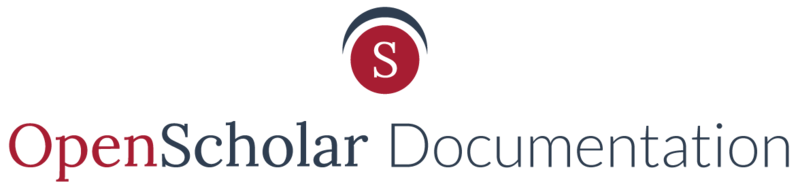Take a short few minutes to watch this video for the quickest way to become familiar with Adding Members to OpenScholar.
For more information, you can read the written documentation below.
To add a member to your site:
1. Locate the Control Panel on the left hand side on your site
2. Select the Members & Roles link
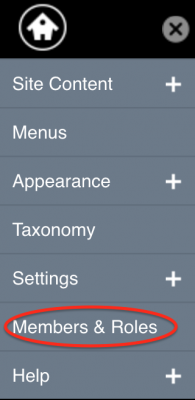
This area will display a list all of your site's members.
Adding an Existing OpenScholar User to your site
People already using/administering an OpenScholar site(s) have OpenScholar "accounts" and therefore can be added to your site very simply.
To add a member to your site, click the ![]() button.
button.
In the text field, begin to add one of the following:
1) name
2) email address or
3) username
The auto-generated list of users will appear as you type.
Select the person's name and then click the "Add Member" button. The member will be added to the site as a Basic Member by default, this can be changed. Site administrators have the ability to change roles for any member. Learn more about Member Roles.

Email Notifications After Adding A Member
When adding a new member to the site, the member will receive the following message via email. Note: The bracketed information will be related to your site information:
"SUBJECT: You have been added as a member to the [website URL] website
Hi [first name],
[site owner] has added you as a member to the website [website URL] with the role of [user role]. You can log in at [log in URL] with the username [username].
Don't forget to bookmark the site and save this email for future reference.
Here are some handy links for you:
* OpenScholar documentation: http://docs.openscholar.harvard.edu
Sincerely,
The OpenScholar Team"
The user will also be notified when their member role has changed or membership has been removed from the site entirely.
Create a New User Account
Before you can add a new member to your site (who has not been a member of any other OpenScholar site before) you will need to first create an OpenScholar account for them.
-
In the Members & Roles area, click the + Add a member button

- Select a user role
-
Click the Create A New Member link

- Fill in the form with the user's information.
-
Verify CAPTCHA

- Click the Create and Add Member button
Email Notifications After Creating An OpenScholar Account
When creating an OpenScholar account, the new member will receive the following message via email. Note: The bracketed information will be related to your site information:
"SUBJECT: An OpenScholar account has been created for you at [sitename]
Dear [first name last name],
[account creator, first name last name], site owner of [sitename], has created a user account for you so that you may access this website. Log in by clicking on the following link or by pasting it into your browser:
[url]
For your security, this link can only be used once.
Your username is: [username]
After setting your password with the included link, you will be able to log in at https://help.theopenscholar.com/user/ in the future.
-The OpenScholar Team"
Updated: 28Feb2019